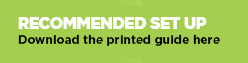PICTURE PERFECT SUPPORT
Welcome to the Knowhow Picture Perfect support page. Here, you'll find some more information about the TV video guide including how to create a digital copy.
FAQs
How To Get Help With My TV
Before you start using the Picture Perfect guide, we would recommend you familiarise yourself with the menu settings on your TV. Here are some links to support pages for the main TV manufacturer's websites; most of these will provide downloadable user guides and support for your model of TV.
Click on the logo for your TV below:
 |
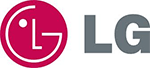 |
|
 |
Blu-ray
Will Picture Perfect play back on any brand of Blu-ray player or games console?
Yes. Knowhow Picture Perfect is a genuine, certified Blu-ray disc that will play back on any compatible Blu-ray player (look for the Blu-ray logo on your player to confirm). If you have playback problems, ensure the firmware of the player is fully up to date as manufacturers often update their players to improve disc compatibility
Do the following:
- Connect your Blu-ray player to the Internet via an Ethernet cable
- Using the menus on the player, check for firmware updates
- Complete any available updates and restart your Blu-ray player
The Blu-ray disc has been tested with and can be played back on
a Sony Playstation 3, Sony Playstation 4 and Xbox One games
console. The DVD disc in the pack can also be used on Xbox
360.
How do I enable subtitles?
There are two ways
to enable the subtitles. You can either press the subtitles button
on your remote control or select "Help" from the Blu-ray disc menu
which will allow you to enable or disable subtitles.
Why can't I see the below black on the Brightness
pattern?
Blu-ray players can often use what is termed
as "Limited-RGB" mode. This means the player will display all
colours in the "RGB 16-235" range. Below black and above white sits
outside of these colour values which means these colours don't get
displayed. Within the menus for the Blu-ray player there will often
be an option for "Full-RGB" or potentially "Y-Cr-Cb", you should
try these settings which may enable you to see the below black.
Also, ensure you complete any available firmware updates for your
player which may enable these settings.
Digital Copy
How to find the Digital Copy?
Your Picture Perfect digital copy can be found in a folder on the DVD disc. Open the Digital Copy folder to reveal the two digital copy files, one called 720P and the other 1080P. If you don't have access to a DVD-ROM drive on a computer, visit your local Currys PC World store and ask them to copy the folder from the disc to a USB stick (purchased separately).
How do I use the Digital Copy?
The Digital Copy is in MP4 format and compatible with the majority of Smart TVs. The easiest way is to copy the content to a USB stick and insert the stick into the USB port of your TV. Alternatively, this content is fully compatible with iTunes and Apple devices, allowing you to add the file to your iTunes library and stream from your PC or Mac to an Apple TV (or even use Airplay from an iPad to Apple TV). You could also copy to your NAS and stream it over your home network.
What's the difference between 720P and 1080P?
This number represents the quality of the video. You should use the version that most closely matches your TV. Older HD-Ready TVs are most often 720P. Many modern small TVs below 32" may also be 720P or HD-Ready. Most modern, larger TVs are 1080P and will probably be labelled Full-HD.
I'm hard of hearing, what can I do to watch Picture Perfect?
Subtitles are provided across the Blu-ray, DVD and on the Digital Copy versions. Unfortunately, digital media has few real standards for subtitles and so we cannot guarantee your device will be able to show the subtitles embedded in the file. Often subtitles can be enabled from the options menu and accessible during playback. Please see your TVs user manual for guidance.
I can't see below black on the patterns, help?
What you're experiencing is called clipping and is where the below black and above white colours are clipped out of the display in order to reduce bandwidth and help to ensure smoother playback. During our testing of the digital copy, we've seen this exhibited on Apple TV and some Smart TVs. If this happens, don't worry, on the Brightness pattern (PLUGE) you can use the inner bars instead as described in the video itself. On the Contrast pattern (Greyscale Ramp), you should simply ensure the step to the below black is visible at the end markers.
Can I use Picture Perfect on Apple TV?
Yes you can. Click on the link below for an article with instructions on how to create your digital copy.
How To use Picture Perfect on Apple TV